falcon
Member
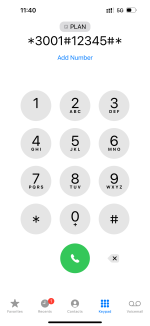
Accessing Field Test Mode on your Apple iPhone reveals hidden cellular-related information through a concealed menu on iOS.
The latest iPhones, including the iPhone 15 Pro Max, are celebrated for their simplicity, yet iOS 17 provides advanced options and metrics for users interested in sophisticated data. Field Test Mode, a lesser-known menu, offers detailed information on your iPhone’s cellular connection. While the average user may never need to access this hidden menu, it can be intriguing and useful, especially in areas with poor coverage. Here are the steps to access Field Test Mode on iOS.
Accessing Field Test Mode on an iPhone
- Launch the Phone app on your iPhone.
- Dial *3001#12345#*. This will launch the hidden Field Test Mode.
- Field Test Mode has two main tabs, All metrics, and Dashboard.
- In All metrics, you get to access different sections that display various types of data revolving around your cellular connection.
- If you're keeping an eye on a certain data type, you can tap the Bookmark button next to it.
- This will add it to the Dashboard tab, where you get to quickly glance at all your favorite data types and monitor their changes.